Change of BOINC web-settings is ignored (Windows, Boinc 7.1.6.5 x64)
Questions and Answers :
Preferences :
Change of BOINC web-settings is ignored (Windows, Boinc 7.1.6.5 x64)
Message board moderation
| Author | Message |
|---|---|
|
Edgar-Berlin Send message Joined: 18 Oct 00 Posts: 8 Credit: 3,006,443 RAC: 4 
|
Dear all. I currently run only rosetta@home, while seti@home is still enabled, but idle for known reasons. I recently tried to change the project setting (here volume of workload to download), but obviously the change of settings is ignored. Change was done on the Setiathome.berkely.edu website, is saved and new values are displayed after re-login. However the old settings are still displayed and used in the Windows Boinc client (calculation preference) - also after reboot or when executing Boinc: Options-> read preferences. The preference screen is definitely in (central) Web configuration mode. The Messages log shows an old date for the web preferences: -- 06.06.2020 13:24:01 | SETI@home | General prefs: from SETI@home (last modified 30-Mar-2020 03:38:45) -- This is roughly the date, when I either installed and joined Rosetta or updated the Boinc client (do not remember exactly). The preference change on the website was done in June. I would like to manage my preferences centrally. Is there a workaround or fix available? (Windows, Boinc 7.1.6.5 x64) Kind regards, Edgar |
|
Edgar-Berlin Send message Joined: 18 Oct 00 Posts: 8 Credit: 3,006,443 RAC: 4 
|
Typo: Boinc client version is: (Windows, Boinc 7.16.5 x64) |
rob smith  Send message Joined: 7 Mar 03 Posts: 22737 Credit: 416,307,556 RAC: 380 
|
If you cared to read the News section of SETI@Home's website you find that SETI stopped sending out new work at the end of March, with only a limited number of resends since then. Bob Smith Member of Seti PIPPS (Pluto is a Planet Protest Society) Somewhere in the (un)known Universe? |
 Keith Myers Keith Myers Send message Joined: 29 Apr 01 Posts: 13164 Credit: 1,160,866,277 RAC: 1,873 
|
You didn't read through host with perception. while seti@home is still enabled, but idle for known reasons. He acknowledges that Seti is idle. The problem is that even though changes in Preferences is supposed to propagate to all attached projects from the project where preferences was last changed and updated, that did not in fact happen for him. It can take up to a day for the propagation to happen depending on when a project exports. I too see this issue all the time. I rarely see a change propagate when updated, event days and weeks later. The client does not pick up the change. For this reason, I can't depend on a centrally managed Preference configuration and fall back to individual host managed preferences. Seti@Home classic workunits:20,676 CPU time:74,226 hours   A proud member of the OFA (Old Farts Association) |
rob smith  Send message Joined: 7 Mar 03 Posts: 22737 Credit: 416,307,556 RAC: 380 
|
Thanks Keith, my miss-read. Bob Smith Member of Seti PIPPS (Pluto is a Planet Protest Society) Somewhere in the (un)known Universe? |
|
Edgar-Berlin Send message Joined: 18 Oct 00 Posts: 8 Credit: 3,006,443 RAC: 4 
|
Thank you, Keith, for reading and understanding my problem! If central management of preferences (for all Boinc based projects and with preferences hosted on Setiathome.berkely.edu ) is not working properly, I will switch to local configurations and will check again, when there is a new Boinc client available (if I do not forgot about it until then). BTW. Change of central preferences was done 1 week ago. Thanks & regards, Edgar |
 Jord Jord Send message Joined: 9 Jun 99 Posts: 15184 Credit: 4,362,181 RAC: 3 
|
when executing Boinc: Options-> read preferences.Well, there's your problem, to quote a well known saying. That doesn't update the web preferences, but is only used when you manually edited the global_prefs_override.xml local preferences file. To update the web preferences you have to Update BOINC: Projects, select Seti, click the Update command. This sets in motion a scheduler contact with the project which will pull in the new preferences. |
|
Edgar-Berlin Send message Joined: 18 Oct 00 Posts: 8 Credit: 3,006,443 RAC: 4 
|
Thanks Jord, for your message! Well, there's your problem, to quote a well known saying. That doesn't update the web preferences, but is only used when you manually edited the global_prefs_override.xml local preferences file. Your advice did indeed the trick ! "Boinc: projects, Seti@home, 'update' " updated the web based preferences for the complete Boinc client - also for the Rosetta project. But only when the project setting "allow new tasks" for Seti is enabled. My problem was probably, that I disabled "allow new tasks" for the Seti project to spare them unnecessary contacts - so also no setiathome.berkely .edu contact to load the web-preferences. And the central preferences were not read, when I 'updated' the active Rosetta project. However IMHO, it is not a sensible solution: - you cannot run the Rosetta project (or any other I guess) alone, if you want to use the web-based central preferences with a Boinc client - you have to setup your client with an additional instance of the setiathome project and you must enable "allow new tasks" for it, although it will not receive any more tasks It would be better, I believe, when central preferences are read (for any project): - when starting the Boinc client and use of web-based preferences is enabled - when any project is 'updated' (and central pref is enabled...) Merci, Jord! |
 Keith Myers Keith Myers Send message Joined: 29 Apr 01 Posts: 13164 Credit: 1,160,866,277 RAC: 1,873 
|
when executing Boinc: Options-> read preferences.Well, there's your problem, to quote a well known saying. That doesn't update the web preferences, but is only used when you manually edited the global_prefs_override.xml local preferences file. But a simple project update does not always result in the last preference change to be propagated. I update projects all the time for various reasons and I still don't get a consistent preference propagation. And yes the scheduler does in fact get polled for new work and the servers do have work. I just wanted to state in my case, I don't get consistent results and so I have reverted to local preferences to not get surprised. The hosts that cause the biggest issue are the SBC's. Seti@Home classic workunits:20,676 CPU time:74,226 hours   A proud member of the OFA (Old Farts Association) |
 Jord Jord Send message Joined: 9 Jun 99 Posts: 15184 Credit: 4,362,181 RAC: 3 
|
- you cannot run the Rosetta project (or any other I guess) alone, if you want to use the web-based central preferences with a Boinc clientWhy not? The preferences we're talking about are global_prefs, as they also state at the end of their URL: https://setiathome.berkeley.edu/prefs.php?subset=global http://boinc.bakerlab.org/rosetta/prefs.php?subset=global So you can set these at the Rosetta project as well. You don't require to have Seti added. I've got mine from the Seti Beta project in January of this year: 07/06/2020 22:34:12 | SETI@home Beta Test | General prefs: from SETI@home Beta Test (last modified 12-Jan-2020 20:29:52) So for testing this, I just updated them to the Rosetta project: 07/06/2020 22:36:41 | Rosetta@home | update requested by userOf course you have to make sure you're set to the correct venue or location. Because if your host takes the Home location and you update on the default location, they won't match. These preferences propagate themselves to the projects you've got added by the contacts BOINC has with the projects. At each scheduler request sent to the server BOINC sends a load of information about your computer that way, including your computing preferences. So they won't propagate to projects that haven't been contacted. And as you can see from my example above it works fine with No New Tasks set. |
|
Edgar-Berlin Send message Joined: 18 Oct 00 Posts: 8 Credit: 3,006,443 RAC: 4 
|
Of course you have to make sure you're set to the correct venue or location. Because if your host takes the Home location and you update on the default location, they won't match. Thank you, Jord, could you please explain that? I do not understand it. Thanks for pointing to the different general prefs URLs for different projects. I was not aware of it. I was under the impression, that there is only one general preference and it points to setiathome. For local preferences there also seem to be only one setup for all local projects. Unfortunately the Boinc client GUI "Options"- "Calculation preferences" screen prominently links to the setiathome website only and its values are based on the setiathome web-based preferences. But I learned to go via "Projects"- "project websites" - "preferences" - Thank you! However, my Boinc message log does not show any mention of Rosetta web preferences. Non 07/06/2020 22:36:52 | Rosetta@home | General prefs: from Rosetta@home (last modified 07-Jun-2020 22:36:32) or similar message is displayed! Only setiathome. (I already did the reinstallation of Rosetta to https://boinc.bakerlab.org/rosetta/ at the mid of May) And I had the impression, when I changed my Boinc preferences from locally "additional work"=0.5 days to (setiathome web-based) "additional work"=2,5 days and updated from the web, then the Rosetta project seem to download a larger number of work units. I changed setiathome back to 0.5 days and now it is only uploading results not requesting work for the next 2 days. Rosetta web-based preferences have set 0.5 days as well. Unchanged - maybe the default. To make things short: There are a web-based preferences for the Rosetta project, but they seem to be ignored in my local installation. (2 projects: Rosetta/active, Setiathome/inactive) I would like to enable them for the Rosetta project and if possible via the Boinc GUI. How? |
 Jord Jord Send message Joined: 9 Jun 99 Posts: 15184 Credit: 4,362,181 RAC: 3 
|
Oh dear, a lot of things here. More than I can type away on my phone, so I've turned the desktop on. :) I have the feeling you're stuck in the simple view of BOINC Manager, the options there are limited because they're for general users. If you want to do a little more and have more control, you use the advanced view. How to get there and the differences can be gleaned from https://boinc.berkeley.edu/wiki/BOINC_Manager. In both views though, you have an option called Project Commands. In simple view that's a button on the front, in advanced view it's a column on the left in the Projects tab. Once you select a project you have added, the command options will show. It's to the digression of the project which options they send along, there's no standard, not even for naming. Usually you'll have a link here to Account or Your Account, and from there you can go to the various preferences. The local preferences in BOINC Manager are for computation options and storage of work only. They don't have any effect on project preferences. Project preferences state the resource share you give that project, which hardware to use (CPU, various GPUs) and (optional) which applications to use. These can be set via a general website, but then we're talking about an account manager and that's a whole different kettle of fish. Normally project preferences are set at the project only. Not in a GUI. Now then for locations or venues (BOINC uses both names). BOINC uses different locations to allow for adding lots of computers that can run with different preferences sets. When you go look at any set of preferences, for instance the Seti project preferences, when you scroll down you see you can add separate preferences for different locations. If all is well you only have the default (or ---, or None) preferences selected. When you scroll down you don't have another set of Home, Work or School preferences set here. Because when you go to your account (https://setiathome.berkeley.edu/home.php), view computers on this account (https://setiathome.berkeley.edu/hosts_user.php), show all computers (no link as that's personalised to my userID) and then click on Details for your computer, you scroll down and find a mention of a Location in the lines here. You can set the location for the host here. That location corresponds with the preferences you can set (---, Home, School, Work). Now you can understand that if your computer is using the default or --- location and you have preferences set for Home, that every time you ask BOINC to update and look for new preferences, that it looks up the preferences for the default or --- location, not for Home. You have to set the computer's location to the correct preferences location. The BOINC Manager->Computing preferences top line shows which preferences you're using, local preferences or web preferences. And then it shows which web preferences were last set, at which project. It doesn't mean that you always have to use that project for those preferences. You will only get a change in web preferences and mention thereof when: - you actually change something on the computing preferences website of the project. - you save changes to the website with the "Update preferences" button there. - you tell BOINC there's a new place for the preferences by selecting that project in BOINC Manager's Project tab or drop down menu and selecting Update from the command buttons. The caveat here is that when you use local preferences that these will stay in use until you tell BOINC to use the web preferences again. Hence why the top line in the computing preferences window will show which preferences you now use, and this also shows in BOINC manager's Event log: 08/06/2020 12:36:40 | | Reading preferences override file (Mind, all these lines are from my BOINC, yours may differ) And I had the impression, when I changed my Boinc preferences from locally "additional work"=0.5 days to (setiathome web-based) "additional work"=2,5 days and updated from the web, then the Rosetta project seem to download a larger number of work units. I changed setiathome back to 0.5 days and now it is only uploading results not requesting work for the next 2 days.Three things. First off Rosetta had a problem when it changed its project URL from HTTP to HTTPS and immediately thereafter one of the certificates for secure communication went inactive, making it impossible for BOINC to communicate with the project in a timely fashion. Depending on the BOINC you use (your computers are hidden so I can't check that), this may be fixed or not. If you're not using BOINC 7.16.7, then update immediately (just install it on top of the previous BOINC, the installer will take care of all the difficult bits). Second, the project now uses HTTPS for their URL. When you added Rosetta via the add project wizard it may still have used the old URL, so you can see mention of 07/06/2020 22:36:52 | Rosetta@home | This project is using an old URL. When convenient, remove the project, then add https://boinc.bakerlab.org/rosetta/ like it showed in mine. There is a much simpler solution for this than removing the project (and losing all work and applications) and re-adding it (and having to download all applications and task loads again) and that's to exit BOINC (BOINC Manager->File->Exit->Acknowledge to stop running tasks->OK). Next navigate to your BOINC data directory. Default a hidden directory at C:\Programdata\BOINC\, so fill that path into File Explorer and hit Enter. Now find account_boinc.bakerlab.org_rosetta.xml and open this with Notepad (don't use a fancy word editor or any XML editor, just Notepad) and change the <master_url> from http:// to https:// - so you add an 's' after http - and save the file. Exit Notepad. Restart BOINC and the message about the URL being wrong is history. Third, work fetch. This is a bit difficult and different than you'd expect. Work fetch is based on a low water mark and a high water mark. The low water mark is set by the "store additional" value, and this dictates when we contact the project to ask for work. The high water mark is set by the 'store at least' value and dictates how much work we store. BOINC will only ask for more work when it's past the low water mark value. So you set 'additional' to 2.5 days, which Rosetta followed. As you noticed setting the value back to 0.5 days did nothing, because there's still for more than 2 days worth of work in cache and there's no need to ask for more work. On top of that, BOINC has an extra safety feature in play where it stops asking for work from a project if a lot of tasks are still trying to upload. There's no use in trying to get more work from a project if it cannot be returned. And on top of that, Rosetta has an option in its project preferences with which you can set how long the tasks run (at minimum). The minimum amount of time is 2 hours, default is 8 hours, the maximum is 36 hours. You will store more tasks that run for 2 hours than you will for 36 hours when you set to ask for 2.5 days worth of work. And then there's the deadline at Rosetta, which is 3 days. It's totally useless here to have a large cache because it can happen that you have tasks that deviate from the N hours you set for the minimum task duration and that will take a lot longer than the set hours and throw everything in disarray, making it difficult or impossible for BOINC to finish all work in cache by its deadline. Nothing said about reports that the scientists at Rosetta will at times take results early. So set Rosetta to a low cache. 1 day for the "store at least" and "0.01 days for additional". That will keep your CPU quite busy. And then at a later stage, when you think you want to add another project but have it run at a different cache strategy, you set it at another location with a different work fetch. As long as you can then let BOINC manage all and allow for some tasks to go by deadline when necessary, all will be all right. This post is about to go into a book, so let me finish here. :-) |
|
Edgar-Berlin Send message Joined: 18 Oct 00 Posts: 8 Credit: 3,006,443 RAC: 4 
|
Thank you very much, Jord, for your efforts and for turning your desktop on! :) A very interesting read indeed. You should dedicate it to the Boinc manual. Quite interesting is your explanation about the work fetch limits! I already saw this warning about a missing deadline. This was the reason, why I wanted to change the preferences in the first place. Just some remarks: I do use the extended view of the Boinc client. It would have been visible, when I mentioned the menu commands, which I used after your advice about separate configs and update commands for separate projects. Of course you have to make sure you're set to the correct venue or location. Because if your host takes the Home location and you update on the default location, they won't match. Now I understand your remarks about the Home and default location. Thank you! However I have no different preferences for different location. I use location 'home', but have only one general preference. Message for setiathome is: 08.06.2020 09:19:48 | SETI@home | General prefs: from SETI@home (last modified 08-Jun-2020 09:01:01) Boinc version: as I already mentioned, I use 7.16.5. - v 7.16.7 was not available this morning, but now. I will update after the post. About the Rosetta http(s) URL message: I mentioned it only, as I saw it in your sample log . I already updated and rejoined at the beginning of May. I would have preferred your way via the fix in the XML file. I am not fluent in XML, but can handle it. However, I prefer to configure something like the Boinc projects via a GUI, if one is available.. :) Therefore my initial complain, that Rosette preferences are not read from the web, although no local preference is used. I only see setiathome prefs mentioned in the log (v 7.16.5). Nothing about Rosetta. In the meantime I updated the Boinc client from 7.16.5 to 7.16.7. Still no mention about Rosetta preferences. Just Setiathome is mentioned. In an unrelated development: This morning I updated my setiathome preferences in the web-frontend ("additional" from 0.5 --> 0.3). I shortly enabled "allow new tasks" for Seti in the Boinc client and it was successfully changed for my client. I checked the same value for Rosetta in the web-based frontend: still 0.5. I checked it 6 hr later, before updating the Boinc client - now the value for Rosetta was also 0.3 - like it was synchronized with the Seti preferences in the backend. I am pretty sure, that I never ever changed the Rosetta preferences in the web! (I would have used a different value to differentiate it from Seti) I will for now follow your advice about the work fetch limits, change it in the setiathome web front end, enable seti shortly in my Boinc client to get it implemented and will later see, how it is propagated into my web-based Rosetta preferences screen. Just being nosy: Is it possible to use local preference for one project and web-based preferences for a second one - both in the same Boinc client and same host? I have the impression, the your switch from local to web-based prefs in the Preferences screen of the Client Gui is a general switch for all projects of the client. I prefer a general switch, like it is now. |
 Jord Jord Send message Joined: 9 Jun 99 Posts: 15184 Credit: 4,362,181 RAC: 3 
|
A very interesting read indeed. You should dedicate it to the Boinc manual.I already write the BOINC manual, but the present head-developer still wants everything as obscure as possible and whenever I try to explain things, he'll eventually remove the page. I've given up on trying to explain things in the manual. Now I understand your remarks about the Home and default location. Thank you! However I have no different preferences for different location. I use location 'home', but have only one general preference.Apparently you still don't understand what I meant. You set your computer to location Home but have not set computing preferences for Home, so BOINC is using the default preferences at location --- because it needs some preferences to know how much work to fetch and when. So go to https://setiathome.berkeley.edu/prefs.php?subset=global, scroll down until you see the blue boxes and click on the one stating "Add separate preferences for home", then do edit those preferences, change values and save them to the website using the green button at the bottom saying "Update preferences". When you do not save changes to the website, and just leave this page, anything you set will be discarded and not used. The preferences with the suffix =global are the ones that will propagate to the other projects you have added, as long as your BOINC makes regular contact with those projects. When you set preferences at one project and only updated BOINC to let it know that, but BOINC hasn't made contact with the other projects yet, the other projects' preferences will be as before. So the URL I gave earlier is an example, if you want to set all this up at Rosetta, go to Rosetta and set up the Home preferences there. The XML that BOINC uses is specifically designed for BOINC, and although you can use an XML editor to edit the XML files it's not necessary. Notepad or Notepad++ will suffice. Don't use an editor that adds EOL characters like Wordpad or a text editor. Project preferences cannot be added to a GUI, because they are project specific. So they're only found as a preference option in your account at those projects. You cannot use local preferences for one project and web preferences for another. Local preferences override any of the same web preferences. You cannot set web preferences for the same host to two different locations to change how much work you want fetched. I did say that was possible in my previous answer, but am now thinking about it and don't think that's possible. The work fetch options per location are set per host, although you can set two different locations if you have two individual hosts. |
|
Edgar-Berlin Send message Joined: 18 Oct 00 Posts: 8 Credit: 3,006,443 RAC: 4 
|
Thank you very much for your further detailed answers, Jord! XML: Thanks for your words. I do not plan to touch it directly. Last topic about separate setting inside a single client: Understood - only one cfg for all projects in the same client instance. Very good, it is complicated enough already. I was just nosy. Apparently you still don't understand what I meant. Apparently. To be honest, I still do not understand this limitation, why should I need a separate 'home' profile, when I am perfectly fine with the general settings? The Boinc client is set to 'home' location, does not find a 'home' preference and uses the general preferences instead. All fine! Is really an extra 'home' pref necessary? I do not think so. In my opinion I have a very simple setup: I have one computer with one Boinc client and 2 projects installed: Setiathome (now inactive in some kind of hibernation) and Rosetta (active, fetching work on a regular base). Local Boinc client is setup to fetch its preferences from the web, but initially Rosettas general preferences are unchanged, but did use the general preferences (including the values from the setiathome preference page on the web) - the "additional' value of 0.3 days. In the Boinc log there was no mention of reading Rosetta preferences from the web, only for setiathome. What I did: I changed the general preferences for setiathome on the web (additional = 0.01). Local seti project was disabled (do not fetch work - so no web contact) Result: Local Boinc instance kept the additional=0.3 value, in the web: setiathom - additional=0.01 , Rosetta - additional=0.3. I pressed update for Rosetta in my local Boinc instance - No changes in my local instance since yesterday. Next : I updated the Rosetta settings in the web frontend: additional=0.2 and 'updated' Rosetta in my local Boinc instance. Result: Local preference changed to additional=0.2, for the very first time "09.06.2020 09:56:25 | Rosetta@home | General prefs: from Rosetta@home (last modified 09-Jun-2020" appeared in the Boinc log and in the web frontend for Seti preferences appeared "additional=0.2" (previously "0.01") I enabled work fetch for seti, pressed local Update and nothing happened: no mention of 'fetching preferences from setiathome' Next: I updated Seti preferences in the web (additional=0.01), enabled seti, did the update, Boinc log showed "fetching prefrences from Seti", local Boinc value changed to 'additional=0.01' and the value in the Rosetta preferences in the web changed changed too to 'additional=0.01' (previous value 0.2) I pressed 'update' locally for the Rosetta project: no change of values (stayed 0.01), no mention of 'fetching prefs from Rosetta' Overall it seems to me: The project, which saved last its preferences, overwrites the other one (of course work fetch must be enabled for that project, otherwise there is no server contact) and somehow the settings at the web backend are then synchronized for both projects. Maybe both general preferences for setiathome and Rosetta are from the same source anyway. And as you said, there can only be one general preference for one client instance, even if there are many projects managed in the client. My original concern: No read of changes in Seti/web is solved (caused by "no work fetch for seti") and no message "read Rosetta preferences" (because latest change was done for Seti) is answered: A project must be active to read its web preferences and if there is no seti project locally, it will read from the remaining project. However, that general preferences are read from the project with the latest change and the 'backend synchronization' of values between separate projects is mysterious and was not clear to me from the beginning. But all is fine for my now: When I want to set general preferences in the web, I will use the Rosetta account from now on. Slightly unfortunate: The link and text to 'web settings' from the preferences dialogbox in the Boinc client is hardcoded to setiathome.berkeley.edu - what happens, if there are users with no seti account and different projects in their Boinc client? And if you manage several projects in one Boinc instance you have to remember, that the latest change for one project overwrites the general setting for all projects (when talking about work items volume). |
 Jord Jord Send message Joined: 9 Jun 99 Posts: 15184 Credit: 4,362,181 RAC: 3 
|
I answer this as I read your post along, so we can cross-post the same information. To be honest, I still do not understand this limitation, why should I need a separate 'home' profile, when I am perfectly fine with the general settings? The Boinc client is set to 'home' location, does not find a 'home' preference and uses the general preferences instead. All fine!No, a separate home profile isn't needed, it's just the example I gave: Now you can understand that if your computer is using the default or --- location and you have preferences set for Home, that every time you ask BOINC to update and look for new preferences, that it looks up the preferences for the default or --- location, not for Home. You have to set the computer's location to the correct preferences location.I didn't mean (to imply) that you required a separate Home preference set. If you want to use the default preferences and location for your computer, that's fine with me. But just make sure they're set like that - and more importantly updated on that - everywhere, on all projects. I pressed update for Rosetta in my local Boinc instance - No changes in my local instance since yesterday.You changed the preferences on the Seti website, so BOINC will show you use the preferences set via the Seti website. Any other project using the same location for its preferences will get those changes propagated via the client. But to see in the Event Log that your BOINC uses the preferences from Rosetta, you'd have to change them at Rosetta, save them and use the Update command in BOINC accordingly. Then the Event Log will show that you use the preferences from Rosetta - and Seti will eventually change over to show the same computing preferences when it's had a contact with your client. It won't be that you set preferences at Seti and that when they propagate to Rosetta that BOINC will then show you that you last changed them at Rosetta, because they weren't. You last changed them at Seti. Overall it seems to me: The project, which saved last its preferences, overwrites the other one (of course work fetch must be enabled for that project, otherwise there is no server contact) and somehow the settings at the web backend are then synchronized for both projects.Yes, correct. And not somehow, but via the BOINC client contacting the projects. Slightly unfortunate: The link and text to 'web settings' from the preferences dialogbox in the Boinc client is hardcoded to setiathome.berkeley.edu - what happens, if there are users with no seti account and different projects in their Boinc client?It's not. It will change to the project you set the preferences at as soon as you Update the preferences via the client (well, via the Update command in BOINC Manager). I even think there's no mention of any project at all when you first start the client and haven't been to any project yet. Something to test one day. And if you manage several projects in one Boinc instance you have to remember, that the latest change for one project overwrites the general setting for all projects (when talking about work items volume).That's what global means. :) Last topic about separate setting inside a single client: Understood - only one cfg for all projects in the same client instance. Very good, it is complicated enough already.I was awake last night anyway and have thought it might be possible to run two different preference sets on the same physical computer if you run one instance of BOINC in a VM, but that version will then have its own hostID and thus warrants the ability to have its own set of preferences. ;-) |
|
Edgar-Berlin Send message Joined: 18 Oct 00 Posts: 8 Credit: 3,006,443 RAC: 4 
|
Thank you, Jord, for all your explanations! I do believe now, that I understand some of the dependencies and can at least control the preferences of my Rosetta project. The link in the GUI preferences Dialog box did indeed switch from Seti to Rosetta, when I changed the Rosetta settings in the Web and updated the client cfg. On the first sight it was slightly disturbing to me, that the Seti general settings change later to the new Rosetta settings - I expected this to be a one-way read-only connection, but on the second thought it is fine. All fine for me now. I will let Rosetta do its work. Best regards, Edgar |
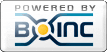
©2025 University of California
SETI@home and Astropulse are funded by grants from the National Science Foundation, NASA, and donations from SETI@home volunteers. AstroPulse is funded in part by the NSF through grant AST-0307956.