Running BOINC headless
Questions and Answers :
Unix/Linux :
Running BOINC headless
Message board moderation
| Author | Message |
|---|---|
|
Tom Send message Joined: 17 May 17 Posts: 3 Credit: 1,168,740 RAC: 0 
|
I am new to using BOINC in a command line mode, but the instructions seemed straight forward. I installed boinc-client on a raspberry pi after successfully running it on a Rasberry PI with the GUI version. I could not get the lookup function to return my key, but i was able to retrieve it from my account. After SSH into the node i am working on, I attached to a project, but my name and account information does not display in the get_state results. And there are no downloads or tasks showing. Is there something i am doing wrong? |
|
Tom Send message Joined: 17 May 17 Posts: 3 Credit: 1,168,740 RAC: 0 
|
I was able to resolve the issue. The examples i was using as a guide, did not reflect setting the password (gui_rpc_auth.cfg) and host file (remote_hosts.cfg) in the /var/lib/boinc-client folder. Once i set those i was able to point the account manager running on my master node, i was able to connect and start jobs. In addition i also performed "sudo /etc/init.d/boinc-client restart" to load new values and "update-rc.d boinc-client defaults 98" to restart on boot |
|
Tom Send message Joined: 17 May 17 Posts: 3 Credit: 1,168,740 RAC: 0 
|
In case this is useful: My configuration is a collection of Raspberry Pi 3 running Ubuntu Mate, 1 master and 8 compute nodes. This is an example of setting up one of the compute nodes using no-password SSH ----------------------------------------------------------------------- The BOINC manager on the master node can be used to manage projects such as SETI on remote hosts, such as the compute nodes. To install the BOINC client on compute nodes for headless operation perform the following commands for each node. SSH into the compute node and install the BOINC client rpc-master-200: ssh rpc-node-203 rpc-node-203: sudo apt install boinc-client –y Update services so that BOINC client starts on boot rpc-node-203: sudo update-rc.d boinc-client 98 Set password for logging into the BOINC client from a remote host. This entry is only required if you wish to require a password for account manager access. Leaving the file empty will allow you to connect without a password to the BOINC client on the compute node. rpc-node-203: sudo vi /var/lib/boinc-client/gui_rpc_auth.cfg Type password for BOINC access, or skip this step if no password is required. pw-######### Set the IP address of account manager host. rpc-node-203: sudo vi /var/lib/boinc-client/remote_hosts.cfg Type IP address of master node. 192.168.0.200 Restart BOINC client and exit. rpc-node-203: sudo /etc/init.d/boinc-client restart rpc-node-203: exit On the master node, open the BOINC Manager and perform the following steps: Select File, Select computer… Set Hostname to rpc-node-203 Set Password to pw-####### Click OK When it connects to the remote node, it displays the Choose a Project dialog, select SETI@Home from the list and click Next. Select Yes, existing user and enter registered Email address and password; then click next. When "project added" page appears, click Finish. Select Options from the menu and the Computing preferences… , and then select Computing tab. Set Use at Most % of the CPUs to 100 *** Set Use at Most % of CPU time to 60 *** De-select all check boxes on this page Click Enter to close and save *** To keep the units from overheating, as they may not have sufficient air circulation around them even with heatsinks In a few minutes the manager should start downloading files and running them. |
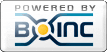
©2025 University of California
SETI@home and Astropulse are funded by grants from the National Science Foundation, NASA, and donations from SETI@home volunteers. AstroPulse is funded in part by the NSF through grant AST-0307956.